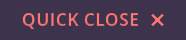Browse safely
If you are in an abusive or controlling relationship, or if you think you might be, it is very important to make sure that the things you do online can't be tracked or found by someone else. Please read the following safety information for advice about keeping yourself safe online.
Are you worried about someone finding out you have used our website?
Most mobile and desktop internet browsers automatically save some information about the sites you have visited, including things you have searched for online.
There are steps you can take to protect yourself if you think someone might be monitoring your activity, we will tell you about them here.
However, if you share your computer with someone else, you need to take care not to delete their saved passwords or other information, because this could make them suspicious.
Use the internet somewhere you aren't being watched
If you're worried someone may be watching you, the safest way to use the internet is usually at a library, a friend’s house, at work or at an advice centre.
Use private browsing / incognito mode
All leading web browsers have a “private browsing” or "incognito" mode that, once enabled, won’t leave any traces of your activity on your computer (no history, web cache or anything else). This means there is no way for someone else to find what you have been looking at.
Always use private browsing if you are doing anything that you don't want someone else to find.
However, note that if you are at work, for example, your employer can still track which website you have visited, even in private browsing mode. And if you have downloaded any files they will still be on your device after you close your browser tab, so you will need to delete them.
How to use private browsing
- Open the Safety menu (this may be in the browser settings, access by clicking the settings cog in the top right).
- Choose “InPrivate Browsing”.
Click the three small dots in the top right, and click "New InPrivate Window"
Click or tap the Menu button (three small dots in the top right) and choose “New Incognito Window”.
- On a PC or laptop, click or tap File then choose "New Private Window"
- On a phone, tap the new window icon (this looks like two squares) in the bottom right, then tap "Private".
- On a PC or laptop, click the hamburger menu button (three horizontal lines in the top right) then choose "New Private window"
- On a phone, tap the three small dots in the top right then choose "New Private window
Other browsers will have a similar feature. If you can't find options that look like what we've described here for Chrome, Internet Explorer, Edge, Safari or Firefox, you can do an internet search for 'private browsing mode' and then your browser name.
Quick close button

The black and red Quick Close bar at the top of the page will quickly hide this page and take you to the Google homepage. Clicking Quick Close will also log you out of CourtNav, but you will still need to delete your history, cookies and cache to fully cover your tracks, unless you are using private browsing mode.
Remember to log out
If you are using CourtNav, log out when you have finished. Do this every time. Even if you are using private browsing it is good to keep in the habit, to make sure no one else can access your account.
Cover your tracks if you haven't been using private browsing / incognito mode
The best thing to do is take these steps as soon as you can, and then use private browsing or incognito from now on to keep yourself secure.
Delete your browsing history
If you are not using private browsing or incognito mode, internet browsers keep a record of all the web pages you visit. This is known as a ‘history’. To delete your history:
- On a Windows PC or laptop, hold down the Ctrl key on the keyboard, then press the H key. Find any entries that say www.courtnav.org.uk or injunction.courtnav.org.uk and delete them.
- On a Mac, hold down the Command key on the keyboard, then press the Y key. Find any entries that say www.courtnav.org.uk or injunction.courtnav.org.uk and delete them.
Remember, you can stop your browser from keeping a record of the pages you visit, by using private browsing or incognito mode.
If you are still worried, you can delete your history and temporary information, which you can find in the menu on your internet browser – but be careful as this might erase logins and passwords for other sites, too, which could arouse suspicion.
Toolbars
Toolbars such as Google, AOL and Yahoo keep a record of the search words you have typed into the toolbar search box. In order to erase all the search words you have typed in, you will need to check the individual instructions for each type of toolbar. For example, for the Google toolbar all you need to do is click on the Google icon, and choose “Clear Search History”.
Again, if you're using private browsing / incognito mode then you won't need to worry about this.
General security
Use a password to log onto your computer. If you don't, someone else might be able to access your email and other accounts, and track what you are looking at online. Use a secure password to prevent this.
The tips here may not completely hide your tracks. Many browser types have features that display recently visited sites (unless you are private browsing).
Remember the safest way for you to use the internet is usually at a library, a friend’s house, at work or at an advice centre.